Creating a QR code for your Amazon wish list can be a game-changer when it comes to sharing your desired gifts with friends, family, and even event attendees. Whether you want to simplify the gift-giving process or make your wish list more accessible during events like "Meet the Teacher," a QR code can be an efficient tool. In this article, we will provide you with a comprehensive step-by-step guide on how to make a QR code for your Amazon wish list.
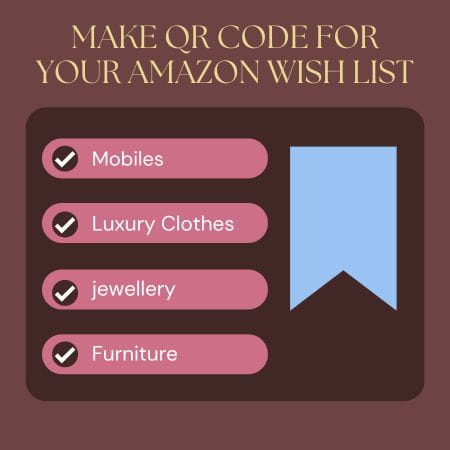
Step 1: Log into Your Amazon Account
The first step in creating a QR code for your Amazon wish list is to log into your Amazon account. Visit the Amazon website and enter your account credentials to access your account dashboard.
Step 2: Navigate to "Account & Lists"
Once you have logged into your Amazon account, look for the "Account & Lists" option on the top right-hand corner of the page. Click on it to proceed to the next step.
Step 3: Create a Wish List
In the "Account & Lists" section, you will find an option to "Create List." Click on this button to start creating your wish list.
Choose the "Wish List" option when prompted and give your wish list an appropriate name that reflects its content or purpose. This name will help you identify and manage your wish list effectively.
Step 4: Add Items to Your Wish List
Now that you have created your wish list, it's time to start adding items. Navigate to the Amazon store and search for the products you wish to add to your list. Once you find an item you desire, click on it to view its details.
On the right-hand side of the page, you will see an "Add to List" button. Click on it and select the wish list you just created. The item will be added to your wish list, and you can repeat this process for each item you want to include.
Step 5: Copy the Wish List URL
After you have added all the desired items to your wish list, it's time to copy the URL of your wish list. Go to the top of the wish list page, where you will find the URL displayed. Highlight the entire URL and copy it to your clipboard using the appropriate keyboard commands or the right-click menu.
Step 6: Generate the QR Code
To turn your wish list URL into a QR code, you will need to use a QR code generator. There are numerous QR code generator websites and apps available that can assist you in this process. Open your preferred QR code generator and paste the wish list URL into the designated field.
Once you have pasted the URL, the QR code will be generated automatically. You can usually customize the design, color, and size of the QR code if desired. Once you are satisfied with the appearance, proceed to the next step.
Step 7: Share or Print the QR Code
Now that you have successfully generated a QR code for your Amazon wish list, you have multiple options for sharing or printing it. If you want to share it on social media, simply download the generated QR code image and upload it to your preferred platforms. You can also send the image directly to friends and family via messaging apps.
Another option is to print the QR code on letters or flyers for events like "Meet the Teacher." This allows interested individuals to scan the code with their smartphones and access your wish list easily.
Conclusion
Creating a QR code for your Amazon wish list can greatly simplify the process of sharing your desired gifts with others. By following the step-by-step guide provided in this article, you can generate a QR code that corresponds to your complete wish list. Remember to log into your Amazon account, create a wish list, add items to your list, copy the wish list URL, and finally, generate and share or print the QR code. Incorporating a QR code into your gift-giving or event planning efforts adds a modern touch and streamlines the process for everyone involved. So go ahead, create your QR code, and ensure that your Amazon wish list receives the attention it deserves!