What is Venmo?
Venmo allows you to easily request and receive money from friends, family, and even strangers by simply scanning their Venmo QR code with your phone's camera. However, sometimes printing out your Venmo QR code on paper can be helpful, especially for receiving payments at events or in storefronts.
What is a Venmo QR code?
A Venmo QR code is a square barcode that contains your Venmo username and account information. When someone scans your Venmo QR code, they will be taken to your Venmo profile and can easily send you money.
Why print your Venmo QR code?
There are a few reasons why you might want to print your Venmo QR code:- To make it easy for people to send you money.
- To display your Venmo QR code at your business or at events.
- To create a physical reminder of your Venmo username and account information.
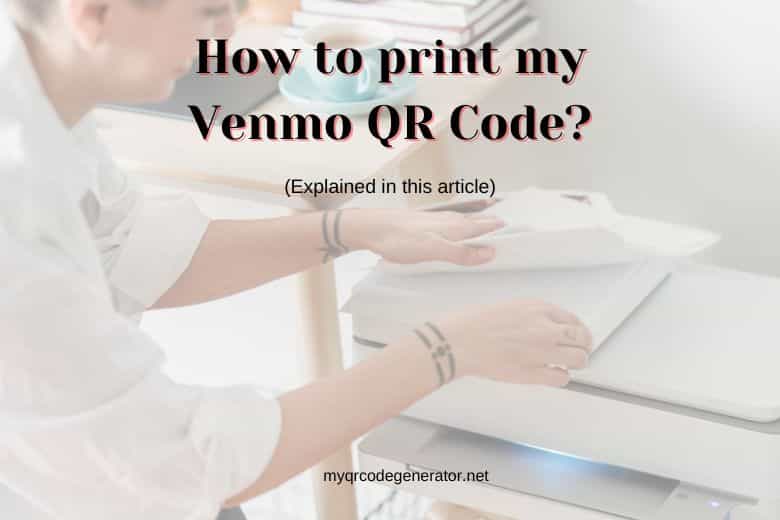
How to print your Venmo QR code
There are two ways to print your Venmo QR code:From the Venmo app:
- Open the Venmo app on your mobile device.
- Tap on the Me tab at the bottom of the screen.
- Tap on the QR code button next to your profile picture.
- Tap on the Venmo Me button.
- Tap on the Printer icon in the top-right corner of the screen.
- Select your printer and print your QR code.
From the Venmo website:
- Go to the Venmo website and sign in to your account.
- Click on the Profile tab.
- Scroll down to the QR code section.
- Click on the Download button to download a PDF of your QR code.
- You can then print the PDF from your computer.
Tips for printing your Venmo QR code
- Make sure that your printer is turned on and connected to your device.
- If you're having trouble printing your QR code, try restarting your device or your printer.
- You can also print your Venmo QR code on a sticker or a piece of paper. This will make it easier for people to scan your code.
- You can customize the look of your Venmo QR code by changing the background color and the text color.
Store or Share Your QR Code
Even after printing your Venmo QR code, save the downloaded file for future use. You can store the file on your device, share it with others through email or messaging, or upload it to cloud services like Dropbox or Google Drive. This makes it easy to reprint your Venmo QR code if the original print becomes damaged.
Keep QR Code Updated in Venmo App or Website
Over time, Venmo may generate a new QR code for you to maximize security. So remember to periodically check your profile within the Venmo app or website to see if a new QR code is available. If so, download the updated image to replace your existing printed QR codes and external files. This ensures anyone scanning your Venmo QR code will have the correct information to send you payments.
Why Venmo QR code not working?
Here are some things you can do if your Venmo QR code is not working:- Make sure that you have a strong internet connection. QR codes rely on scanning the code with a camera, so if you don't have a strong internet connection, the code may not scan properly.
- Check to see if Venmo has access to your camera. On your phone, go to Settings > Privacy > Camera and make sure that Venmo is enabled.
- Try restarting your phone. Sometimes, a simple restart can fix minor issues with your phone's software.
- Update the Venmo app. If you're using an outdated version of the Venmo app, it may not be compatible with your phone's operating system. Go to the App Store or Google Play Store to check for updates.
- Contact Venmo support. If you've tried all of the above and your Venmo QR code is still not working, you can contact Venmo support for help.
How to add Venmo QR code to Flyer?
Here are the steps on how to add a Venmo QR code to a flyer:- Get your Venmo QR code. You can get your Venmo QR code by following above steps:
- Add the QR code to your flyer. Once you have your Venmo QR code, you can add it to your flyer. You can do this by:
- Designing your flyer in a graphic design software like Adobe Photoshop or Illustrator.
- Importing your Venmo QR code into the software.
- Placing the QR code in a prominent location on your flyer.
- Exporting your flyer as a PDF or a print-ready file.
- Print your flyer. Once you have finished designing your flyer, you can print it. You can print it at home or at a local print shop.
- Make sure the QR code is large enough to be scanned easily.
- Place the QR code in a prominent location on your flyer.
- Use a high-quality QR code generator to create your QR code.
- Test the QR code to make sure it works properly.
Conclusion
Printing your Venmo QR code is a simple way to make it easy for people to send you money. You can print your QR code from the Venmo app or from the Venmo website. Once you've printed your QR code, you can display it at your business, at events, or anywhere else you want people to be able to scan it.